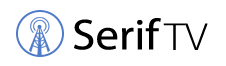Troubleshooting Auto Scan Issues with TV Channels
If you've set up your antenna and connected it to your television, only to find that the auto scan isn't picking up the channels you expected, don't worry. In this article, we'll explore some possible causes and solutions.
Possible Reasons for Auto Scan Issues
There could be several reasons why your auto scan isn't finding channels. First, ensure that you've selected the correct input mode on your television – this is typically found under Menu > Channels > Auto Scan. Make sure you choose "Antenna" or a similar option when starting the auto scan process.
If the issue persists after the scanning process is complete, consider the following:
- 1Check if your TV tuner is functional – if possible, try connecting your antenna to a different television to see if the problem lies with your TV's digital tuner card.
- 2Ensure your antenna cabling is not faulty – inspect the coaxial cable for any cuts or shorts that might be disrupting the signal.
- 3Align your antenna properly – make sure your antenna is pointing in the direction of the broadcast towers in your area. Online tools like TVFool.com or our own TV Station Locator tool can help you determine the correct direction.
- 4Check your antenna's range – ensure that your antenna is capable of receiving the over-the-air (OTA) signals in your area. Living too far from the broadcast tower may require a more powerful antenna.
- 5Mitigate noise interference – a noise margin greater than 0 is required at your tuner to display a channel on your TV. Check that the components and cabling used are of high quality to minimize noise.
In-Depth Troubleshooting Steps
1. Verify TV tuner functionality: If your television was made before 2009, it may have an analog tuner, which would require a digital converter box to receive OTA channels.
2. Check antenna cable: Use a digital multimeter to test whether a signal is traveling down your coaxial cable. You can also watch this YouTube video for a step-by-step guide on testing your antenna coax cable.
3. Align antenna properly: Use a compass or smartphone compass app to determine the direction of the broadcast towers. Rotate your antenna accordingly to align it with the towers.

4. Assess antenna range: Understand the differences between omnidirectional and unidirectional antennas. Omnidirectional antennas receive signals from all directions, while unidirectional antennas have a narrower beam width and are better for receiving signals from specific directions.
5. Reduce noise interference: Noise can come from various sources, including obstacles or interference between your antenna and the broadcast tower, splitters, the tuner you're plugging into, and the coaxial cable itself. Use high-quality components and cabling to minimize noise.

By following these troubleshooting steps, you should be able to resolve any issues with your auto scan not finding channels and enjoy your favorite TV programming.
If the issue persists you can try reading this previously written article.